Install & Validate: Apps & Plugins Licensing
(Required for all products)
Use this guide first before any individual plugin instructions. It takes you from download to validation so your purchased plugin(s) unlock correctly.
Before you start
- WordPress Role: Administrator
- WordPress version: 6.x recommended
- Access you’ll need:
- Your WordPress admin area
- Your purchased license key (find it in your purchase email or in My Account on apps-and-plugins.co.uk)
Important: Until a plugin is validated, its menus, widgets and front-end integrations are hidden/gated.
1) Download the Licensing Plugin
Download the Apps & Plugins Licensing Plugin (one-time install; it supports all our plugins).
Download the Licensing Plugin
2) Install the Licensing Plugin
Method A — via WordPress admin (recommended)
- In WordPress go to Plugins → Add New → Upload Plugin.
- Choose File and select the .zip you just downloaded.
- Click Install Now, then Activate.
Method B — via (S)FTP
- Unzip the download locally.
- Upload the plugin folder to /wp-content/plugins/.
- In WordPress go to Plugins and click Activate for the licensing plugin.
After activation you’ll find a new page at Settings → Apps & Plugins Licenses.
This page will look empty until you install/activate one of our plugins.
3) Upload and Activate your Purchased Plugin(s)
Install your purchased plugin(s) in the usual way (Plugins → Add New → Upload Plugin → Install Now → Activate).
When an Apps & Plugins product is activated, a matching licensing panel will appear dynamically on Settings → Apps & Plugins Licenses.
4) Open the Licenses Page and Validate
- Go to Settings → Apps & Plugins Licenses.
- Find the panel for your activated plugin.
- Paste your license key into the field for that plugin.
- Copy it exactly as shown (watch case; no extra spaces/characters).
- You’ll find the key in your purchase email or in My Account on apps-and-plugins.co.uk.
- Click Save & Validate.
- Wait a moment while your website securely checks and registers the key.
Success: You’ll see a Valid tick next to the key. The plugin unlocks immediately, and any admin menu items/widgets become available.
If you don’t see the menu straight away, refresh the page. If you use a cache plugin, clear/refresh caches.
In your apps-and-plugins.co.uk account, refresh your Licenses page and you’ll see the license now marked In Use.
5) Using More Than One Plugin?
- Keep the Licensing Plugin installed just once.
- Install/activate each additional Apps & Plugins product, then validate it in its own panel on Settings → Apps & Plugins Licenses.
- Each product validates independently.
Moving a License to Another Website
- Log in to apps-and-plugins.co.uk → My Account → Licenses and Deactivate the license for the current site.
- On the current site, go to Settings → Apps & Plugins Licenses, clear/remove the key for that plugin and click Save & Validate (it will now show as deactivated).
- On the new website, install the Licensing Plugin (if not already present), install/activate your product, then enter the same key and click Save & Validate.
Troubleshooting
- “Valid” shows but no menus/widgets appear
Refresh the admin page. If you use page/object caching, purge caches. Hard-refresh your browser (Shift+Reload). - “Invalid key” or “Could not validate”
Double-check you pasted the exact key (no spaces). Confirm you’re validating the right product. If the key is already in use elsewhere, deactivate it there first. - No licensing panel appears
Ensure the purchased plugin is installed and activated. The panel only appears for active Apps & Plugins products. - Firewall/security plugin blocking validation
Allow outbound requests from WordPress (WP_HTTP/cURL). Whitelist your site’s connection to our license server if your security plugin blocks external calls. - Still stuck?
Note any on-screen message and contact support with: your site URL, plugin name & version, WordPress version, and the exact issue observed.
Good to know
- You only need to install the Licensing Plugin once. Add as many Apps & Plugins products as you like; validate each in its panel.
- If you remove the Licensing Plugin, you will also remove access to license management/validation until it’s reinstalled.
That’s it—your plugin is now installed, validated and ready to use.
Welcome to Keyword Insights Search Probability!
This documentation helps configure, and understand how Keyword Insights Search Probability works on your WordPress site.
1. Overview
The Search Probability Add-on enhances your Keyword Insights plugin by analysing keyword performance and assigning each keyword a live probability score — showing how likely it is to generate clicks and traffic based on its impressions, clicks, and average position.
It adds automatic probability scoring to all keyword data, updates with each new Google Search Console import, and provides a site-wide dashboard for tracking keyword visibility over time.
1. Installation & Activation
- Install the Search Probability Add-on ZIP file via Plugins → Add New → Upload Plugin.
- Click Activate once installation completes.
- Go to Apps & Plugins Licenses and enter your license key for the add-on.
- Once validated, the add-on automatically integrates with the Keyword Insights plugin — no additional setup required.
Requirements:
- The main Keyword Insights plugin must be installed, active, and licensed.
- You must have imported data through either a CSV upload or the GSC Integration Add-on.
2. How the Add-on Works
- Automatic Integration:
When active, the add-on reads keyword data already imported into Keyword Insights. - Real-Time Probability Scoring:
Each keyword is assigned a percentage score representing its likelihood of driving clicks based on Impressions, Average Position, and Clicks from your Google Search Console data. - Continuous Updates:
Every time new data is imported (via CSV or API), the add-on recalculates probability scores automatically — no manual action required. - Site-Wide Dashboard:
A new Search Probability page is added under the Keyword Insights menu.
This dashboard lists all keywords found across your site with:
• Current Probability (%)
• First Seen Date
• Last Changed Date
• Associated Page URL
You can sort, filter, or export this data at any time. - Data Exports:
Probability scores are automatically included in:
• Per-Page Exports (from the page/post metabox)
• All Insights Export (full site data)
• Search Probability Dashboard Export (complete keyword probability list)
3. Using the Search Probability Page
- Go to Keyword Insights → Search Probability.
- Review the list of keywords currently tracked across your website.
- Use the colour indicators to quickly assess performance changes:
• Green: Keyword probability has improved.
• Red: Probability has decreased since the last update.
• Grey: No change or first appearance. - Click Export CSV to download the full dataset for reporting or deeper analysis.
4. Reviewing Probability in the Editor
When editing a post or page:
- The Keyword Insights metabox now includes a Search Probability (%) value beside each keyword.
- This score updates automatically with each new data import.
- The value helps you identify which keywords have the highest traffic potential on a per-page basis.
5. Recommended Workflow
- Import new data regularly using CSV uploads or the GSC Integration Add-on.
- Review probability changes on the Search Probability dashboard to spot upward or downward trends.
- Use probability insights alongside Impressions, Position, and Clicks to prioritise which pages or keywords to optimise first.
- Export reports for client updates or team performance tracking.
- Monitor over time — probability scoring becomes more valuable as your dataset grows and historic comparisons build.
6. Notes & Best Practice
- Probability scores are calculated locally and update instantly after every data import.
- The add-on does not alter or overwrite existing Keyword Insights data.
- To ensure consistency, import batches using the same date range (e.g. 28 days) each time.
- Keep your Keyword Insights and Search Probability add-on updated to ensure the latest scoring logic is applied.