Install & Validate: Apps & Plugins Licensing
(Required for all products)
Use this guide first before any individual plugin instructions. It takes you from download to validation so your purchased plugin(s) unlock correctly.
Before you start
- WordPress Role: Administrator
- WordPress version: 6.x recommended
- Access you’ll need:
- Your WordPress admin area
- Your purchased license key (find it in your purchase email or in My Account on apps-and-plugins.co.uk)
Important: Until a plugin is validated, its menus, widgets and front-end integrations are hidden/gated.
1) Download the Licensing Plugin
Download the Apps & Plugins Licensing Plugin (one-time install; it supports all our plugins).
Download the Licensing Plugin
2) Install the Licensing Plugin
Method A — via WordPress admin (recommended)
- In WordPress go to Plugins → Add New → Upload Plugin.
- Choose File and select the .zip you just downloaded.
- Click Install Now, then Activate.
Method B — via (S)FTP
- Unzip the download locally.
- Upload the plugin folder to /wp-content/plugins/.
- In WordPress go to Plugins and click Activate for the licensing plugin.
After activation you’ll find a new page at Settings → Apps & Plugins Licenses.
This page will look empty until you install/activate one of our plugins.
3) Upload and Activate your Purchased Plugin(s)
Install your purchased plugin(s) in the usual way (Plugins → Add New → Upload Plugin → Install Now → Activate).
When an Apps & Plugins product is activated, a matching licensing panel will appear dynamically on Settings → Apps & Plugins Licenses.
4) Open the Licenses Page and Validate
- Go to Settings → Apps & Plugins Licenses.
- Find the panel for your activated plugin.
- Paste your license key into the field for that plugin.
- Copy it exactly as shown (watch case; no extra spaces/characters).
- You’ll find the key in your purchase email or in My Account on apps-and-plugins.co.uk.
- Click Save & Validate.
- Wait a moment while your website securely checks and registers the key.
Success: You’ll see a Valid tick next to the key. The plugin unlocks immediately, and any admin menu items/widgets become available.
If you don’t see the menu straight away, refresh the page. If you use a cache plugin, clear/refresh caches.
In your apps-and-plugins.co.uk account, refresh your Licenses page and you’ll see the license now marked In Use.
5) Using More Than One Plugin?
- Keep the Licensing Plugin installed just once.
- Install/activate each additional Apps & Plugins product, then validate it in its own panel on Settings → Apps & Plugins Licenses.
- Each product validates independently.
Moving a License to Another Website
- Log in to apps-and-plugins.co.uk → My Account → Licenses and Deactivate the license for the current site.
- On the current site, go to Settings → Apps & Plugins Licenses, clear/remove the key for that plugin and click Save & Validate (it will now show as deactivated).
- On the new website, install the Licensing Plugin (if not already present), install/activate your product, then enter the same key and click Save & Validate.
Troubleshooting
- “Valid” shows but no menus/widgets appear
Refresh the admin page. If you use page/object caching, purge caches. Hard-refresh your browser (Shift+Reload). - “Invalid key” or “Could not validate”
Double-check you pasted the exact key (no spaces). Confirm you’re validating the right product. If the key is already in use elsewhere, deactivate it there first. - No licensing panel appears
Ensure the purchased plugin is installed and activated. The panel only appears for active Apps & Plugins products. - Firewall/security plugin blocking validation
Allow outbound requests from WordPress (WP_HTTP/cURL). Whitelist your site’s connection to our license server if your security plugin blocks external calls. - Still stuck?
Note any on-screen message and contact support with: your site URL, plugin name & version, WordPress version, and the exact issue observed.
Good to know
- You only need to install the Licensing Plugin once. Add as many Apps & Plugins products as you like; validate each in its panel.
- If you remove the Licensing Plugin, you will also remove access to license management/validation until it’s reinstalled.
That’s it—your plugin is now installed, validated and ready to use.
Welcome to Keyword Insights!
This documentation helps configure, and understand how Keyword Insights works on your WordPress site.
1. Install & Activate Keyword Insights
- Download the Keyword Insights plugin from your dashboard and install into your WordPress site. Once activated:
- Go to Setting → Apps & Plugins Licenses, paste your license key and click Save & Verify.
2. Export your data from Google Search Console (CSV method)
If you’re using the GSC Integration Add-on, you can skip to section (see GSC Integration Documentation).
- Open Google Search Console → Performance.
- Set the Date range you want (e.g., Last 28 days).
- Click + New → add Query (selected by default) and ensure Page is included.
- Confirm metrics displayed include:
• Clicks
• Impressions
• CTR
• Average position - Click Export → Google Sheets or CSV.
• If you export to Sheets, you’ll download as CSV in the next step.
2.1 Format in Google Sheets
- Open the exported Google Sheet (or create a new Sheet and import the CSV).
- Ensure you have the following columns (exact header names recommended):
• Query
• Page
• Clicks
• Impressions
• CTR
• Position (Average position) - Clean up any extra columns or empty rows.
- File → Download → Comma-separated values (.csv).
• Suggested filename: gsc–YYYYMMDD-.csv (e.g., gsc-example.com-20251027-28d.csv).
2.2 Format in Google Sheets Using Extension
- This is the simplest and easiest way to format your GSC data to generate your CSV file.
- Install the Search Analytics for Sheets extension into Google Sheets.
- Open the extension and connect your Search Console property.
- Set Dimensions to query and page; Metrics: clicks, impressions, CTR, position.
- Request Data → File Download → CSV.
- Notes
CTR may export as “12.3%” or a decimal (0.123). Keyword Insights handles both.
Keep Query and Page exactly as exported—these are used for mapping.
3. Import data into Keyword Insights
CSV upload (core plugin)
- In WordPress, go to Keyword Insights → Upload CSV.
- Drag-and-drop your CSV or choose it from your computer.
- Click Import. You’ll see a confirmation message with the number of rows imported.
- This upload is stored as a Batch. Each subsequent upload creates a new batch.
Privacy: All GSC data is processed and stored locally in WordPress. We do not receive or process your Search Console data.
4. Working with per-page insights (metabox)
- Open any Page or Post in the WordPress editor.
- Locate the Keyword Insights panel in the right-hand sidebar (Classic Editor & Divi supported).
- For each keyword mapped to this URL, you’ll see:
• Keyword (from GSC)
• Impressions with delta vs previous batch and a coloured indicator
• Green = improved, Red = declined, Grey = unchanged/new
• Average Position with delta (lower number = better; positive delta reflects improvement)
• Clicks with delta (whole-number change)
• Keyword Usage: Title, Sub-headings, Body counts
• Target count (auto-calculated based on the current page total word count)
Word-count & Target: The plugin counts output text destined for the front-end (including common builders like Divi) and calculates a suggested target number of keyword mentions.
4.1 Scrolling & display
- The panel shows 5 – 6 keywords at a time with an internal scrollbar to keep the editor compact.
- Each entry alternates light/white backgrounds for easy scanning.
5. Exports
- Per-page export: From the metabox, export the page’s keyword table with Impressions, Clicks, Average Position, Usage (Title/Sub/Body), Target, and deltas.
- All Insights export: A site-wide export of all keyword mappings and metrics for the selected batch comparison.
7. Recommended workflow (repeatable)
- Import a new batch weekly/fortnightly (CSV or API).
- Review per-page panels to spot:
• High impressions but low clicks (improve titles/meta, intent match, or SERP suitability).
• Good impressions and mid positions (lift content depth, internal links).
• Falling positions (investigate SERP changes or competitor moves). - Update content directly in the editor while viewing insights.
- Use Batch Comparison to verify the impact of changes.
- Export CSVs for client reporting or deeper analysis.
8. Troubleshooting & tips
No data after upload
• Confirm CSV headers include Query and Page, and metrics Clicks/Impressions/CTR/Position.
• Ensure the CSV date range actually contains data for your property.
CTR format issues
• The plugin handles both forms (e.g., 12.3% or 0.123). Keep a consistent format within a file.
Big position deltas
• GSC “Average position” is weighted across many queries and can shift with SERP volatility. Use delta direction + 1-decimal precision for clarity.
Divi / builder content not counted
• Ensure modules output text to the front-end (e.g., Text modules). Non-rendered admin-only fields aren’t counted.
New keywords always show Grey
• Correct – Grey indicates first appearance or no change. Colour changes only after another batch is imported for comparison.
Performance & storage
• Each import is saved as a Batch. Periodically export and archive old batches if you manage very large sites.
9. Security & privacy
- CSVs and API imports are processed locally.
- No Search Console data is sent to external servers.
- The only external call is standard license validation.
10. Add-ons at a glance
GSC Integration Add-on
• Zero-effort imports (on-demand or scheduled coming soon).
• Selectable date ranges.
• No manual CSV handling.
Search Probability Add-on
• Real-time probability scoring per keyword.
• Site-wide probability dashboard with First Seen / Last Changed.
• Probability included in page exports and All Insights export.