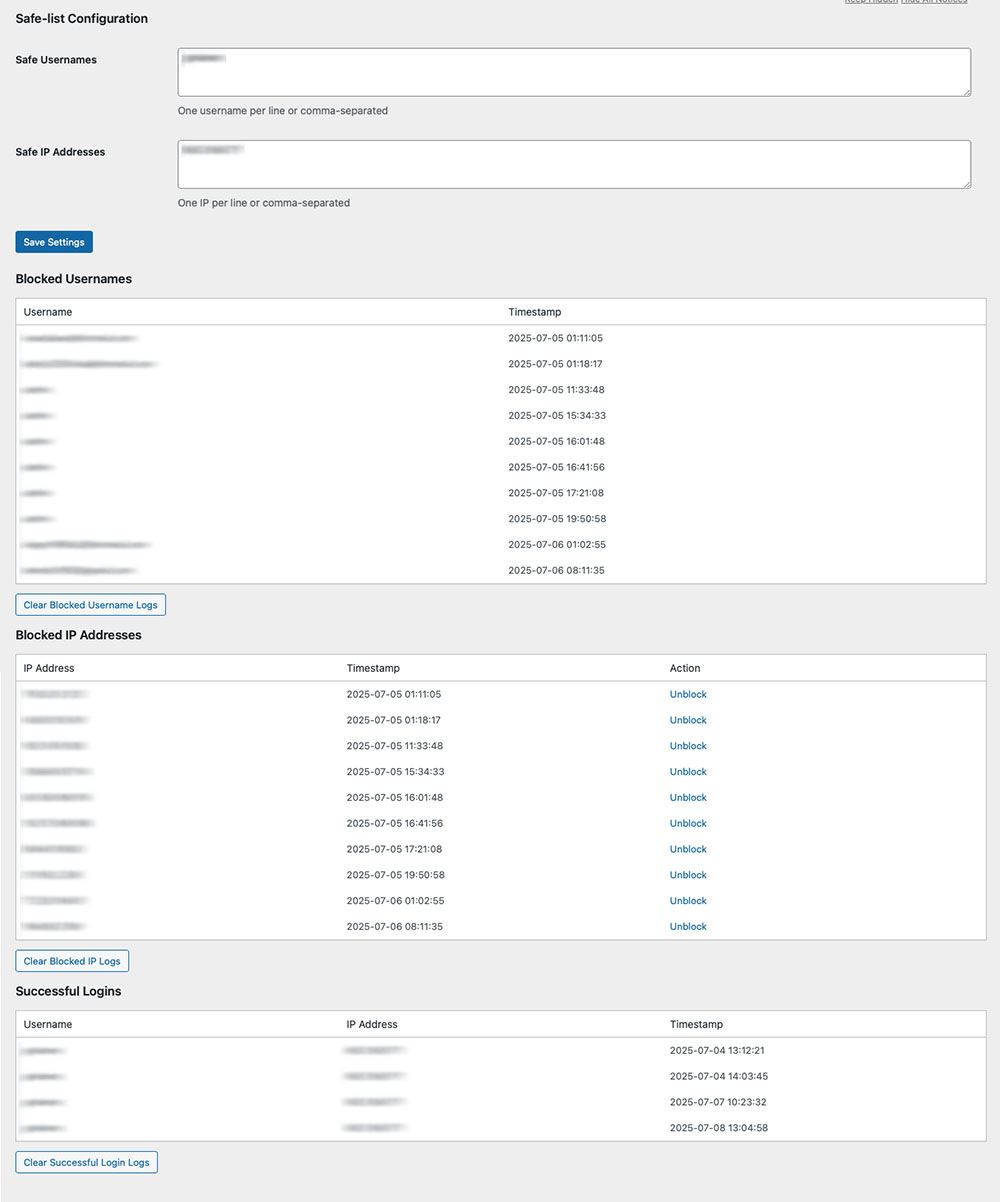Install & Validate: Apps & Plugins Licensing
(Required for all products)
Use this guide first before any individual plugin instructions. It takes you from download to validation so your purchased plugin(s) unlock correctly.
Before you start
- WordPress Role: Administrator
- WordPress version: 6.x recommended
- Access you’ll need:
- Your WordPress admin area
- Your purchased license key (find it in your purchase email or in My Account on apps-and-plugins.co.uk)
Important: Until a plugin is validated, its menus, widgets and front-end integrations are hidden/gated.
1) Download the Licensing Plugin
Download the Apps & Plugins Licensing Plugin (one-time install; it supports all our plugins).
Download the Licensing Plugin
2) Install the Licensing Plugin
Method A — via WordPress admin (recommended)
- In WordPress go to Plugins → Add New → Upload Plugin.
- Choose File and select the .zip you just downloaded.
- Click Install Now, then Activate.
Method B — via (S)FTP
- Unzip the download locally.
- Upload the plugin folder to /wp-content/plugins/.
- In WordPress go to Plugins and click Activate for the licensing plugin.
After activation you’ll find a new page at Settings → Apps & Plugins Licenses.
This page will look empty until you install/activate one of our plugins.
3) Upload and Activate your Purchased Plugin(s)
Install your purchased plugin(s) in the usual way (Plugins → Add New → Upload Plugin → Install Now → Activate).
When an Apps & Plugins product is activated, a matching licensing panel will appear dynamically on Settings → Apps & Plugins Licenses.
4) Open the Licenses Page and Validate
- Go to Settings → Apps & Plugins Licenses.
- Find the panel for your activated plugin.
- Paste your license key into the field for that plugin.
- Copy it exactly as shown (watch case; no extra spaces/characters).
- You’ll find the key in your purchase email or in My Account on apps-and-plugins.co.uk.
- Click Save & Validate.
- Wait a moment while your website securely checks and registers the key.
Success: You’ll see a Valid tick next to the key. The plugin unlocks immediately, and any admin menu items/widgets become available.
If you don’t see the menu straight away, refresh the page. If you use a cache plugin, clear/refresh caches.
In your apps-and-plugins.co.uk account, refresh your Licenses page and you’ll see the license now marked In Use.
5) Using More Than One Plugin?
- Keep the Licensing Plugin installed just once.
- Install/activate each additional Apps & Plugins product, then validate it in its own panel on Settings → Apps & Plugins Licenses.
- Each product validates independently.
Moving a License to Another Website
- Log in to apps-and-plugins.co.uk → My Account → Licenses and Deactivate the license for the current site.
- On the current site, go to Settings → Apps & Plugins Licenses, clear/remove the key for that plugin and click Save & Validate (it will now show as deactivated).
- On the new website, install the Licensing Plugin (if not already present), install/activate your product, then enter the same key and click Save & Validate.
Troubleshooting
- “Valid” shows but no menus/widgets appear
Refresh the admin page. If you use page/object caching, purge caches. Hard-refresh your browser (Shift+Reload). - “Invalid key” or “Could not validate”
Double-check you pasted the exact key (no spaces). Confirm you’re validating the right product. If the key is already in use elsewhere, deactivate it there first. - No licensing panel appears
Ensure the purchased plugin is installed and activated. The panel only appears for active Apps & Plugins products. - Firewall/security plugin blocking validation
Allow outbound requests from WordPress (WP_HTTP/cURL). Whitelist your site’s connection to our license server if your security plugin blocks external calls. - Still stuck?
Note any on-screen message and contact support with: your site URL, plugin name & version, WordPress version, and the exact issue observed.
Good to know
- You only need to install the Licensing Plugin once. Add as many Apps & Plugins products as you like; validate each in its panel.
- If you remove the Licensing Plugin, you will also remove access to license management/validation until it’s reinstalled.
That’s it—your plugin is now installed, validated and ready to use.
Welcome to Keyword Insights GSC Integration!
This documentation helps configure, and understand how HackBlocker protects your WordPress site.
1. Overview
The Keyword Insights GSC Integration Add-on connects your WordPress website directly to your Google Search Console account through Google’s official API.
Once connected, it allows Keyword Insights to import your website’s search performance data automatically, without requiring manual CSV downloads or uploads.
This add-on provides a secure, time-saving integration that keeps your keyword data updated inside WordPress while maintaining full control of your own Google account and data.
2. Before You Begin
You must have:
-
The Keyword Insights plugin installed and activated.
-
A licensed installation of Keyword Insights GSC Integration installed and activated.
-
Access to a Google Search Console account for your domain.
3. Connecting to Google Search Console
-
- Open the GSC Integration Settings: Go to Keyword Insights → GSC Integration from your WordPress dashboard.
- Authenticate with Google: Click Connect to Google Search Console. Follow the secure OAuth process in the popup window to grant permission for your site to access your Search Console data. Note: Authentication takes place entirely via Google’s secure servers. We have no access to your login or data at any point.
- Select Your Property: Once connected, you’ll see a list of available Search Console properties. Choose the property that corresponds to your active website domain.
- Save Connection: Click Save to confirm your selected property and store the connection securely.
- Choose Your Date Range: From the dropdown menu, select the time range for the data you’d like to import — for example, the last 7, 28, or 90 days.
- Import Data: Click Import Now to begin retrieving performance metrics from Google Search Console. The add-on automatically maps all imported data to your existing Keyword Insights database, where it’s available for immediate use.
4. After Setup
-
You can refresh your data manually at any time using the Import Now button.
-
If you have scheduled imports enabled, your site will automatically fetch new data at the set interval.
-
All imported data remains local to your WordPress site — nothing is shared externally.
5. Security and Data Privacy
-
All authentication and data transfer occur directly between your WordPress installation and Google via OAuth.
-
We have no access to any Search Console data or account credentials.
-
The add-on only imports the metrics required by Keyword Insights: clicks, impressions, CTR, and average position.
-
You can revoke access to the integration at any time through your Google account.